Do you ever find your Mac wrongly trying to correct your spelling?  A common example of this would be words such as 'organisation' wanting to be spelt with a 'z'.  Or of course colour, analyse, and fibre all having American variants.  This can be very distracting when creating beautiful page layouts when all you can see is squiggly red lines underlining everything. This is a problem for any English speaking country that is not America.  And it is no surprise that your Mac has been set up with "American English" as a standard (We'll later find that American English is listed as just English).  Which perhaps should not be the case seeming as Canadian and Australian English largely follow British usage.
Well here is how you can set your system language to suit your country of residence so that you can always get it right.
- Your first step is to head to your System Preferences (Applications > System Preferences).
- Click on 'Language & Text' where we can specify exactly the variation of English we require.
- Drag Languages into order you prefer? Â Well English is already at the top, this is in fact American English. Â You'll need to locate British, Canadian or Australian English yourself.
- Click on Edit List... and here you will find many different languages hidden away. Â Scroll through the list and check the box next to the language you need.
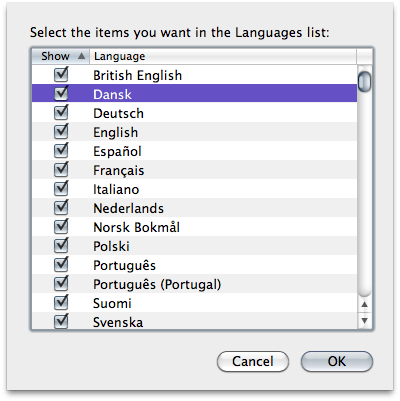
- Lastly make sure that you drag your preferred language to the top of the list.  If an application supports the first language in the list, its menus and dialogs will appear in that language. If it doesn’t support the first language, it will use the second language in the list, and so forth.
Once you log back in changes take effect.






