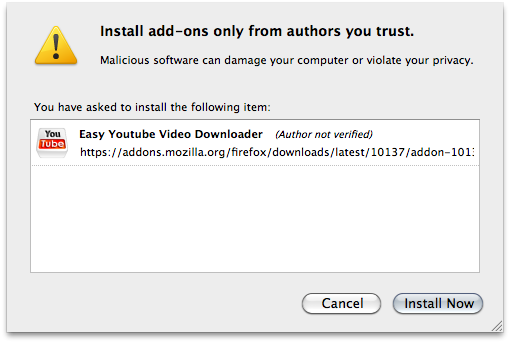Uploading video to Youtube is nothing new. It's the quickest, and probably most simplest way to share video with the world. It works on pretty much all devices, and is supported across all operating systems. Unfortunately, school rules prohibits you from sending video out to the internet without parental permission. In my last school, I was prohibited from uploading anything to Youtube because of this, as it was seen to be a full 'public' forum with no privacy. What I never quite understood however, was why we were allowed to post student photos out to the intranet or shared drives on the network, with no parental permission at all. This may not be a true form of 'public', however there was still a lot of people with full read/write/copy access to these photos and no way to prevent them sending these on further.
I then discovered Youtube's ability to post videos as 'unlisted', which essentially means it's removed from all search engines. The video becomes accessible via a link only, which can be distributed via email or embedded into a website. This video now takes on the same form as a photo, with it having as much security as text in an email or a photo on a private network. Schools can use the benefits of Youtube, without compromising students privacy and safety.
In short: Posting a video to Youtube in a school IS possible if you enable 'unlisted', thus eliminating it from search engines and making it available only to people who have the link.
More information can be found here