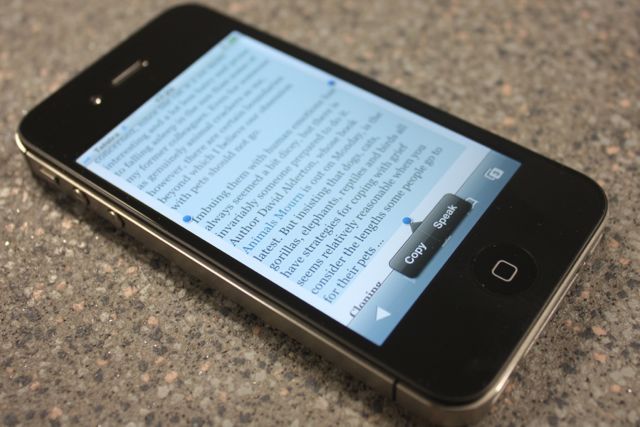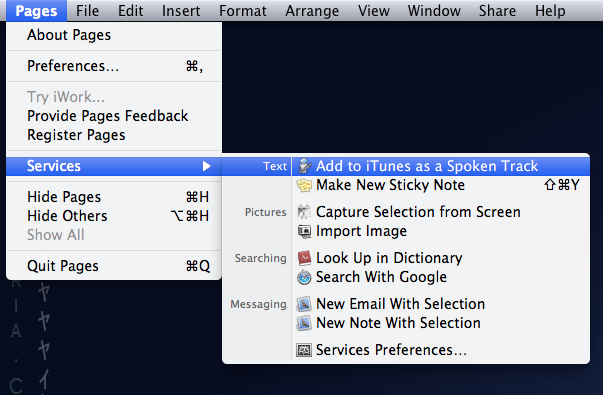Problem - Student has to read a 5000 word document. Student has a low concentration span and needs assistance.
Solution - One click -Text to Speech conversion.
Another Problem - Student collects loads of text while researching a topic and needs to read or scan through many compiled articles quickly.
Another Solution - Text to speech conversion, automatically added to iTunes library for later listening.
OS X has some excellent built in features which can assist students in their studies. One of the most impressive features is the ability to quickly convert paragraphs of text to spoken word and then transfer the spoken word to your iTunes library for later listening, perhaps while commuting to school or exercising in the evening.
Since introducing this feature to a number of students who struggle with their concentration, I have seen them listen to and consume many documents, study articles from wikipedia and even finish entire novels. All of this can be done while on the move too, if you listen back via your iPod.
Where possible it is always best to have the text printed out so that the student can follow the words and make notes if necessary. However as a quick study aid, while surfing the internet and researching - a good technique is to collect many paragraphs on your topic, listen back to it and then make your own notes and observations.
A good technique you can use in class
Ask your students to research their topics by collecting (and referencing) many different internet sources. Once they have compiled different texts, simply convert all the written research to Spoken Track. That evening and while traveling to school the next day listen back to the research, and once in class recite and/or write down what you have remembered from listening to the 'research track'.
Here's how.
10.7
- To move spoken text recordings automatically to iTunes, you must first (click on your desktop once) go to the Finder menu - Services - Services Preferences

- Ensure that in the Services menu 'Add to Spoken track is enabled'
- Now go back to you Pages or Safari application and highlight some text.
- From the application menu choose Services 'Add to iTunes as a spoken word.
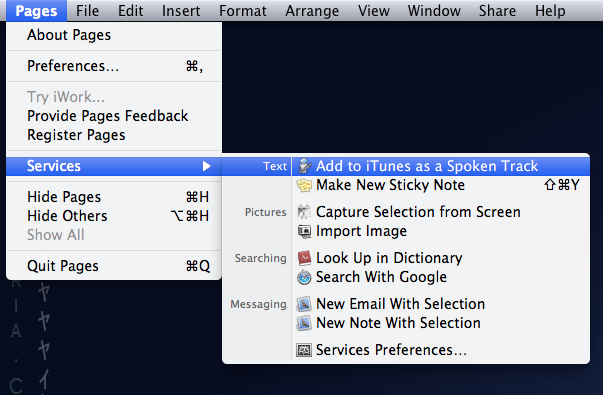
- The processing time may take a few moments depending on how much text you have entered. iTunes will open once complete and the file is ready to drop onto your iPod or iPhone for listening later.
In Lion 10.8 the process is a little simpler
- Simple highlight your text and right click. The service has already been activated for you. Just select 'Add to iTunes as a Spoken Track'.