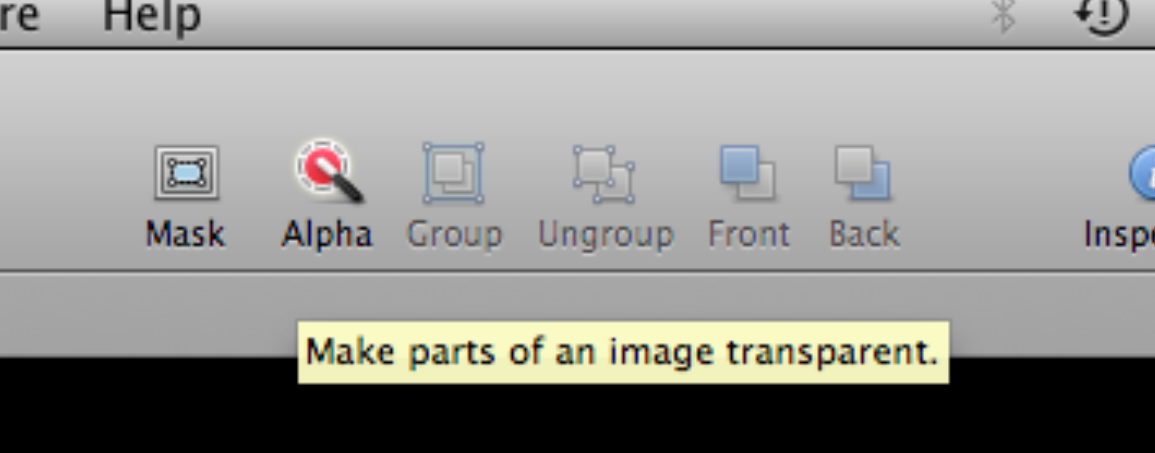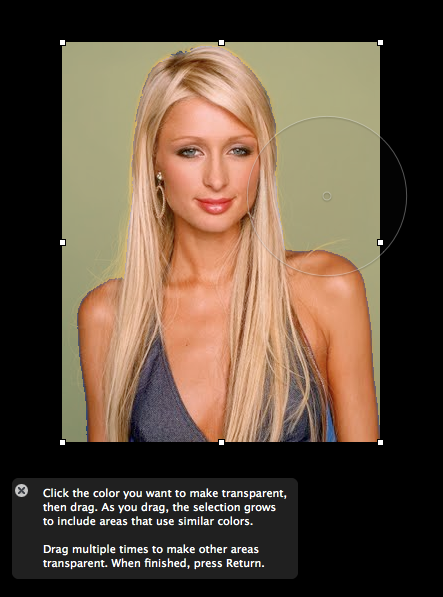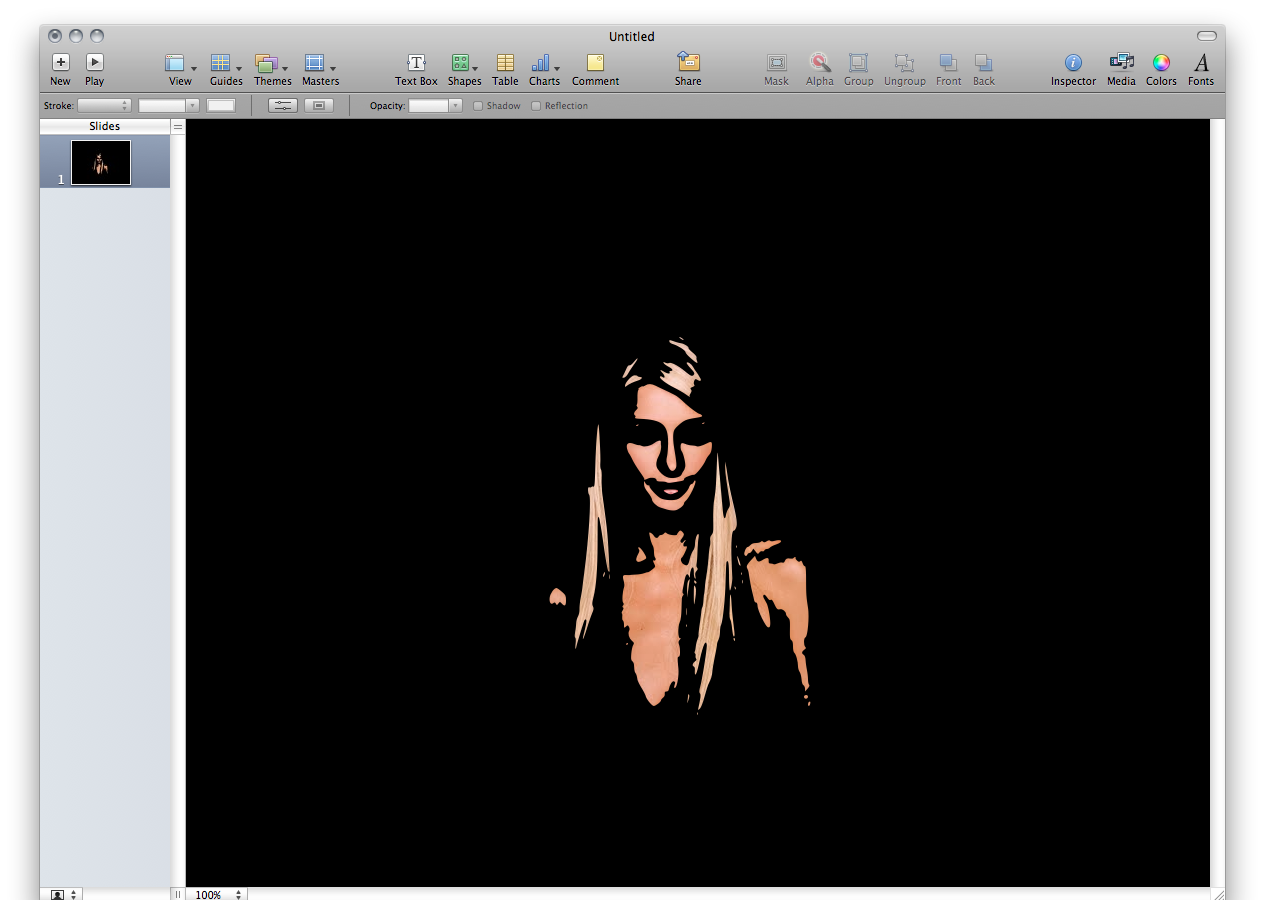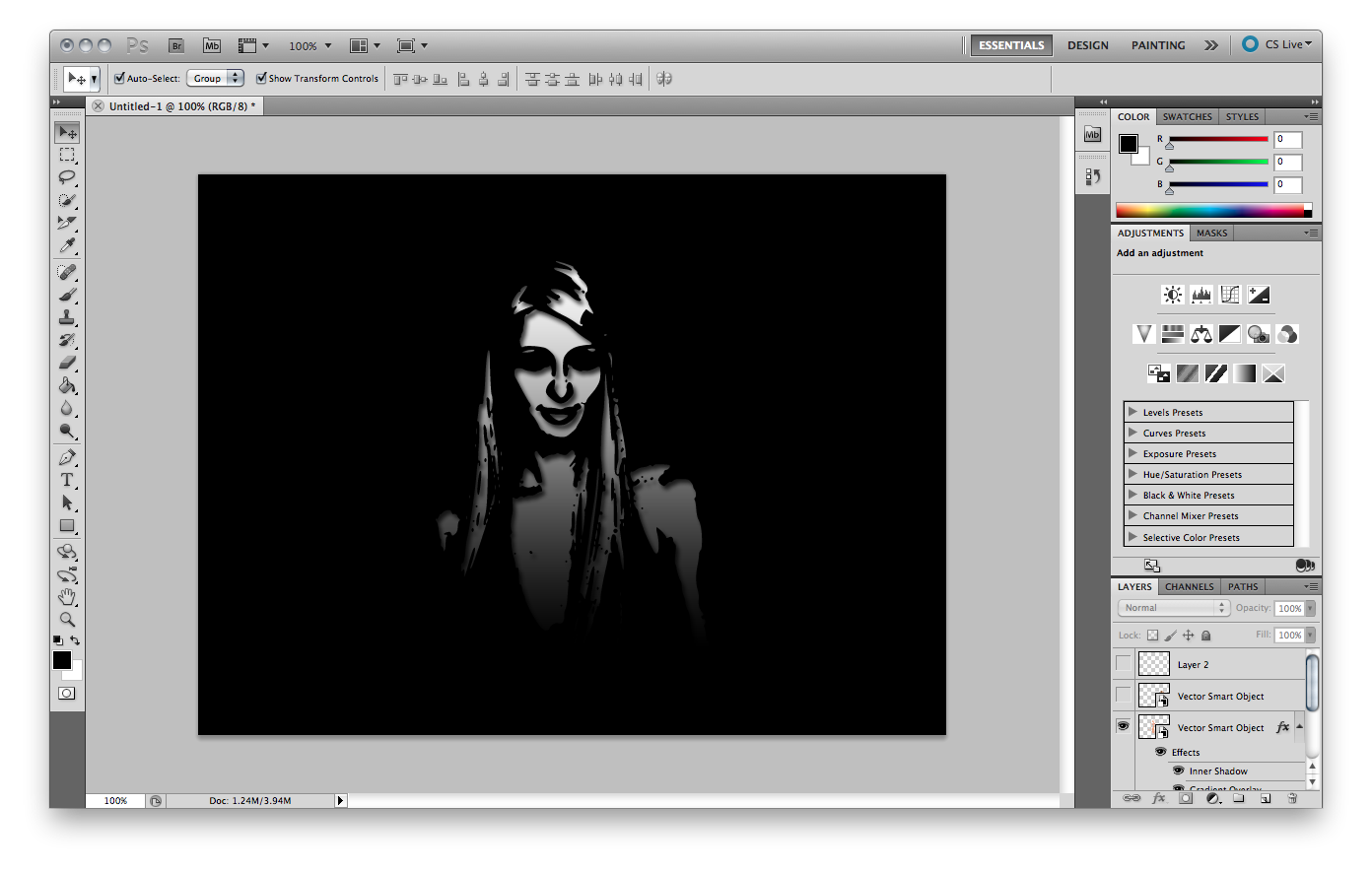Often I will be sent a photograph or graphic and I need a quick solution for removing the background. My first choice would be to import the image into Photoshop. As ever with Photoshop there are a few different methods you can use to cut out the focus of the picture, but sometimes the task can be tedious and if you are not familiar with Photoshop the task can be very time consuming.
Using the Alpha Tool in Keynote, removing backgrounds can take seconds.
Keynotes Alpha tool.
- Launch Keynote and select the black - blank template.
- Command-a to select all of the objects on the page then delete.
- Drag the image from your Finder onto the blank slide.
- In my example I have a picture of Paris Hilton, this image will work perfectly due to the simple background.
- With the picture enabled click once on the Alpha tool.
- Move your cursor onto the blue background, click once, hold the click and expand your selection.
- You’ll notice as you increase the diameter of the circle the blue that features in the picture is made transparent. As you drag, the selection grows to include the neighbouring area that uses similar colours.
- So now that you have added a transparent background how can you get the picture out of Keynote and into Photoshop? Just select the picture once and press command-C.
- Command C copies the picture including the transparent area. Now you can flick over to Photoshop create a new layer and press command-V.
- Try removing more than just the background and some of the effects can be very inspiring.
Hopefully you are already thinking of ways to utilise this method, for quick mock ups or short deadlines this technique has saved the day many times for me.