Printing all of your tables on just 1 or 2 pages is easy in Numbers. Now this is a simple trick, but none the less very valid and extremely useful. The video is only 1 min long, so check it out! [youtube http://www.youtube.com/watch?v=xXjS70MA6ec]
This week I presented to about 30 parents, to help them and their children use an iPad for learning. We covered many topics including Apple IDs, Family Sharing and apps for learning.
This school holiday period I will be running an iPad workshop for parents. The 2 hour workshop will address issues surrounding better management of the iPad at home, and some techniques that can be used to promote positive learning outcomes while at school.
It is clear that our students are moving into a workforce that is both unpredictable and precarious. With constant reminders that computers and automation will replace many professions in the future, it is recommended that we “teach differently”. Schools are being challenged to create young minds that are rich in interpersonal skills, ones that are creative, collaborative, and above all, resilient.
Printing all of your tables on just 1 or 2 pages is easy in Numbers. Now this is a simple trick, but none the less very valid and extremely useful. The video is only 1 min long, so check it out! [youtube http://www.youtube.com/watch?v=xXjS70MA6ec]
This has to be one of the most common questions that students (and teachers) ask me. And it can be a tricky one to answer. The legalities around ownership of these videos is a consideration, and is it right to download YouTube clips to be used in your own presentations or assignments. Well the discussion usually ends up on "if its on YouTube... it's gotta be fair game... right?". Well my job isn't to judge, just to assist, so here goes Use Firefox so that we can expand it with the 'Add Ons'


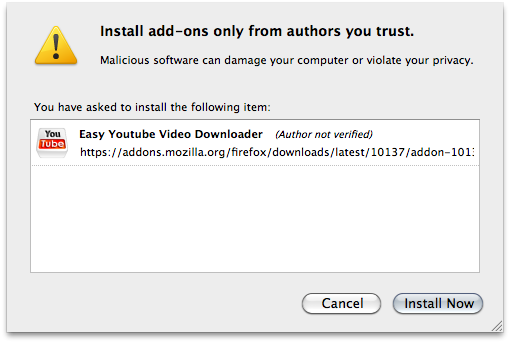

Keynote is a very powerful application from Apple's iWork suite. In this getting started video I've provided a link so that you can download the actual keynote file that I use in this tutorial. So grab a coffee and work along with me.
[youtube http://www.youtube.com/watch?v=6eV7rT9uYZI]
This video really does cover the absolute basics of importing and handling pictures inside iPhoto. A tutorial aimed at absolute beginners. One thing I would say is forget those habits from using Windows! Don't go rooting around in your pictures folder if you are looking for a photo. Use iPhoto for emailing, exporting pictures to disk everything If you really want to get your hands on the actual file itself.
[youtube http://www.youtube.com/watch?v=rpz0b21H65s]
Learn how to make your own navigation bar, and link your pages together. In this tutorial I use studenthouse.co.uk as an example. [youtube http://www.youtube.com/watch?v=sCDiJo65fLI]